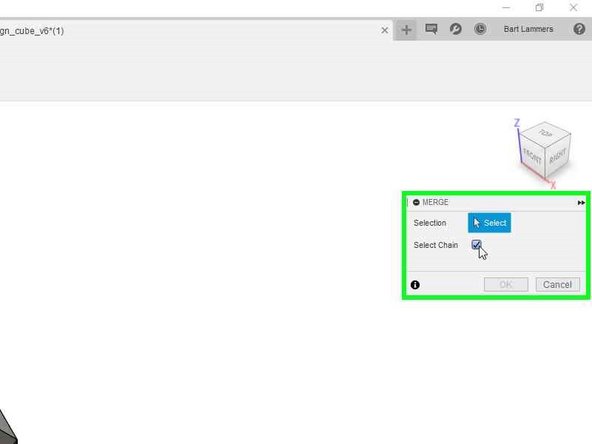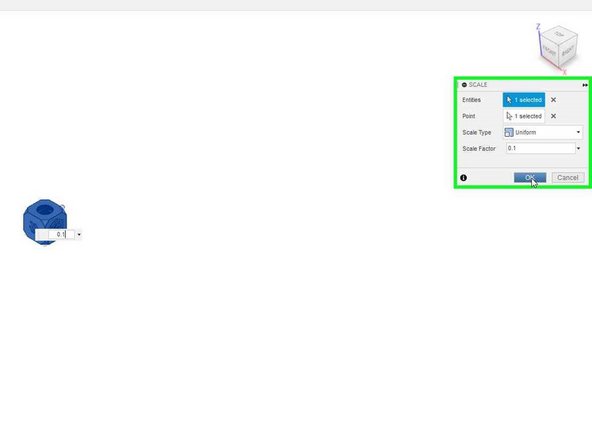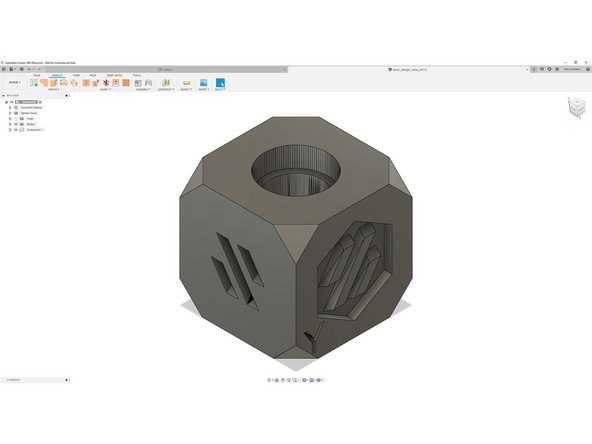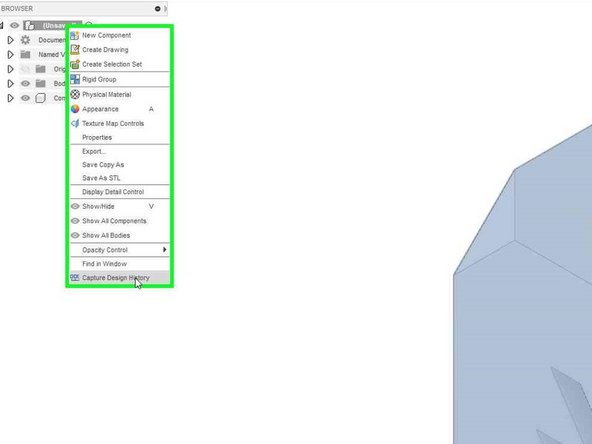-
-
In Fusion 360 click on
File -> Open -
Select
Open from my computer -
Select your file
-
-
-
Right click on the mesh object you just opened and select
Mesh to BRep -
In the popup, select if you want a new body or a new component and press
OK -
Fusion might warn you if the model is really complex. If it is too complex, it does not execute it at all.
-
You now have an object you can model with, but it is very complex still with lot of vertices
-
-
-
Go to
surfacein the top menu and look formergein themodifymenu -
Check the box for
Select Chainin the popup and select any visible vertex of your model. You should see it highlight the entire plane now. -
Press
OKand wait. This might take some time, depending on the model
-
-
-
For a reason unknown to me, imported STL files are often 10x too big (probably a cm / mm mixup) If this is the case, do this step.
-
Back in
solidfind thescaleoption undermodify -
Click on the body and set it to
0.1 -
Click
OK
-
-
-
Enjoy your cleaned up model. It is not perfect yet, especially round holes are not yet perfectly round. But it does allow you to modify it more easily.
-
At this point you may want to enable design history before making modifications. Enabling this beforehand does not let you convert mesh to BRep!
-
Cancel: I did not complete this guide.
2 other people completed this guide.